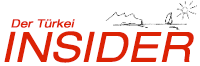Alle Fragen und Antworten zu Navionics Karten auf dem ipad
Frage:
What is the current version of the Navionics marine apps for iPad?
Antwort:
This information is available in iTunes in the app properties section.
Frage:
What is the magnifying glass effect?
Antwort:
The magnifying glass effect is a feature we implemented in our apps to help users get information about chart objects and icons in an easier way. Basically, the magnifying glass appears tapping the touchscreen, enlarging objects and can be used to target objects on the map. Releasing the screen, a page containing information on the targeted object will open.
Frage:
What does Plotter Sync mean?
Antwort:
Plotter sync is the new feature added to the Navionics Mobile Apps allowing users to transfer Markers and Routes to and from their Raymarine E Series wide and G Series Plotters.
Frage:
How do I transfer my Routes and Markers from my iPad to my Raymarine E Series wide and G Series Plotters?
Antwort:
Simply link both your plotter and your iPad to the same wireless router. Routes and Markers will automatically be transferred to your Plotter and viceversa in real time.
Frage:
Do Plotter and iPad need to be connected at all times to share Markers and Routes?
Antwort:
No. You can create your Markers and Routes on one of the two devices at any time, without the need of having them connected. When you connect the two to the wireless router, data created until that moment will be automatically transferred.
Frage:
How do I set up the wireless router?
We suggest you contact Raymarine for more specific information about how to set up a wireless router on the Raymarine network.
Frage:
How do I connect my Plotter to the wireless router?
You should use the Raymarine High Speed Sea Talk cable that came with your G or E series multifunction display. This is an Ethenet cable that can then be plugged into the Raymarine network where the Router resides, or directly into one of the output ports on the back of the router (typically 4).
Frage:
How do I connect my iPad to the wireless router?
Using the iPad wireless manager in the Settings menu, turn the WiFi connection ON. Then select the correct network from the list generated. This will typically be the name of the router being used for plotter sync. Be sure to look for the change from your Cell network to the WiFi symbol on the top of the phone display. There can sometimes be a delay in the response of a minute or more. Once the phone has initiated the WiFi connection, you may then exit settings and start the Navionics application.
Frage:
Will Plotter sync be available on other Plotters?
Navionics is pleased to partner with Raymarine to introduce Plotter sync and mobile applications. We strongly suggest you contact your manufacturer and encourage them to be compatible with plotter sync.
Frage:
Will it be possible to sync other user data in the future?
Yes, other features are in development at this time.
Frage:
Is it possible to sync UGC?
No. However this function is under review for development.
Frage:
Can I sync more than one iPad with the same plotter?
Antwort:
Yes, just pay attention not to duplicate names of the Routes and Markers you sync. In any case the app will notify you, should this sort of issue arise and it will guide you through the renaming of Routes and Markers with the same name.
Frage:
Is there a limit to the number of Routes and markers I can sync?
Antwort:
Yes. The app will notify you when this limit is reached and you will have to delete some data before being able to continue syncing.
Frage:
Can I choose what data to sync and what not to sync?
Antwort:
Yes, the app will prompt you to select the data you wish to sync. Alternatively you can choose to sync all datAntwort:
Frage:
Can I browse the internet while syncing?
Antwort:
No. When the iPad is connected to the Plotter sync wireless router, other networks are disabled automatically. If you wish to use your iPad's internet connection, you must disconnect from the plotter sync router and connect to a regular wireless network.
Frage:
Is there a priority order in syncing data?
Antwort:
Yes. Data created on the plotter has priority over data created on the iPad.
Frage:
How many Navionics Apps are available in App Store?
Antwort:
There are 7 Navionics Marine Apps in the App Store. Marine&Lakes: USA, Marine&Lakes: USA&Canada, Marine: Carib&S.America, Marine: Europe, Marine: UK&Holland, Marine: Denmark&Greenland, Marine: Australasia&AfricAntwort:
All Apps provide with screenshots showing the coverage area in iTunes.
Frage:
Are these apps compatible with iOS 4.2 or greater?
Antwort:
Yes.
Frage:
Do these 7 apps contain the most current chart data?
Antwort:
Yes.
Frage:
Why did Navionics create a brand new app and not a free update of previous apps?
Antwort:
In order to continue improving the Mobile apps, Navionics had to make some structural changes that made it impossible to provide the new app as an update.
Frage:
I already have Navionics Mobile on my iPad, why should I buy a new Navionics Mobile?
Antwort:
In time, the new apps will offer many important and innovative features that will not be available in the previous Navionics Mobile apps.
Frage:
I already have Navionics Mobile on my iPad (v4.4) and it is having problems at start up? Are you going to fix this?
Antwort:
An update fixing this problem (v5.0.x) will be available shortly. It will be the last update available for the old apps.
Frage:
I already have a Navionics Mobile app (v5.x), do you offer a discount on the new app to existing customers?
Antwort:
No, no special price will be offered to existing customers.
Frage:
What is the risk in keeping my original Navionics app?
Antwort:
Navionics will keep improving the new apps adding features every month. Not downloading the new app, you will not be able of benefiting from updates. You can certainly continue to enjoy the current Navionics app but it will be frozen at version 5.0.2 and not be further updated. It would be wise to make a back up copy of the app file (.ipa) that resides in your iTunes Library on your PC in case of loss or stolen property. The app will no longer be available to you on iTunes to re-download after it will have been removed from iTunes.
Frage:
Can I transfer my tracks, markers, etc. to the new app?
Antwort:
No. Unfortunately this isn't possible. Nevertheless, you can keep the old Navionics apps on your iPad and user data for the life of the phone.
Frage:
How do I download a portion of map?
Antwort:
Navionics recommends using a WiFi or 3G connection to download portions of map. To download a portion of map on your iPad, select Download Map in your app's Menu. Use the pins that appear on the screen to displace on the map and select a portion of map you wish to download. Downloaded Maps appear highlighted on the planisphere and are permanently stored on your iPad.
Frage:
Can I download a portion of map without WiFi?
Antwort:
Out of WiFi, you can download small portions of map with a data connection by panning and zooming on the area of your interest. This process could take some time.
Frage:
I have selected a portion of map, but it won't download. What do I do?
Antwort:
The app allows to only download portions of maps up to a certain size. Try reducing the portion of map until the button on the lower left side hand of your screen goes from "Too Large a Map" to "Download Map".
Frage:
What happens if I try to download maps in areas not covered by the App I bought?
Antwort:
The App only allows to download maps in the area covered by the app you bought. Covered areas are shown in screenshots provided in the App Store and in the Navionics website.
Frage:
Do I need to pay each time I download a map?
Antwort:
There is no extra charge if you download a map included in the area covered by the app you purchased. You are only required to pay once, at the time of downloading the app from the App Store.
Frage:
How do I edit my map?
Antwort:
Enter the menu section of the app. By turning the Community Layer ON you can add, edit and delete chart objects. To edit the map, follow these simple steps: 1) Tap the map on the spot where you wish add an object; 2) Scroll down to “Edit Your Map”; 3) Select "Add Object"; 4) Choose the appropriate major category and subcategory your object falls in from the available options; 5) Fill in the fields; 6) A check box is offered where you can choose to add your object on your GPS position, or on the spot you tapped, and then tap "Add". To edit, move or delete an object, follow these simple steps: 1) Tap the object on the map; 2) Scroll down to "Edit your Map"; 3) Select it from the list; 4) Choose "Edit" to change information regarding an object, "Delete" to delete an object, and "Move" to relocate an object directly on the chart using the provided tools.
Frage:
Do I need a connection to share my changes/additions to the map with the Community?
Antwort:
Under a connection your additions, changes or deletions to the Community Layer are automatically stored in the Navionics server and shared with the community. In absence of a connection, your additions, changes and deletions to the Community Layer are saved on your phone and are shared as soon as a connection is available.
Frage:
How often is the map updated with my changes?
Antwort:
It depends on the connection you have, but it can be almost immediate.
Frage:
Will the changes I make to the map be used in the Navionics charts?
Antwort:
For the moment, users' contributions will be stored in the Community Layer. In time, Navionics may verify user's contributions and decide to implement them in official charts.
Frage:
Who sees my changes to the map?
Antwort:
Users' additions, changes and deletions are viewable to all users using Navionics Marine & Lakes Mobile apps for iPad 5.0 or bigger.
Frage:
Can I save my current position as a Marker?
Antwort:
Yes. To save your current position, tap the map, tap for more info, select Add to Favorites and tap on "Set on GPS position". You can select a different Marker icon. To save your GPS position as a Marker, press Add and you are brought back to the map.
Frage:
Are weather forecasts available with Navionics Mobile?
Antwort:
No, not yet.
Frage:
How does the Wind Forecasts feature work?
Antwort:
To download forecasts you need an internet connection. The app downloads forecasts for 72 hours. Once downloaded, forecasts will be available even out of connection. Source for wind forecasts is NOAA and information is updated by NOAA every 6 hours. We plan on implementing real time data relating to wind in the near future.
Frage:
What are the little camera icons on the map for?
Antwort:
The little camera icons on the map indicate there is a panoramic picture.
Frage:
What are panoramic pictures?
Antwort:
Panoramic pictures are usually pictures of a port showing the entrance or other POIs.
Frage:
Can I save a WP or a Marker searching by Lat&Long?
Antwort:
The Navionics App, gives you the possibility to search a point by Lat&Long. You can Search by Lat/Long by entering the coordinates and clicking Done. You are brought back to the map. Tapping on the bubble you will be able to save a Marker on the exact coordinates you searched for. To save a Waypoint by Lat&Long is not possible.
Frage:
What languages available?
Antwort:
The App is available in English, French, Italian, German, Spanish. By default the App is in the language set in your iPad's Settings menu.
Frage:
What does it mean when a Track appears as a dotted line and not a solid line?
Antwort:
In areas where GPS signal is poor or absent, recorded Tracks appear as a dotted line. This means that the GPS signal has little or no strength.
Frage:
Sometimes when I launch my app it puts me in the wrong location. What can I do?
Antwort:
If you are uncertain your GPS is working properly try doing the following: 1. Make sure you have the Location Services in the ON position (Settings/General/Location Services ON/OFF); 2. Make sure the iPad is exposed to the sky and out of doors; 3. Give the iPad enough time to locate a signal (sometimes minutes); 4. Re-boot iPad if a signal cannot be made; 5. Still problems? Check against other Apps using GPS such as Google Maps, if they place you in the same position as Navionics.
Frage:
What are the available overlay options?
Antwort:
You have four chart overlay options: No Overlay shows Navionics maps with no overlay (this option is the only one available offline), Google shows Navionics maps with Google overlay, Bing shows Navionics maps with Bing overlay (Microsoft), Terrain shows Navionics maps with OpenStreetMap overlay . Select the option you prefer. Tap on "Done" on the top task bar to go back to your map.
Frage:
Does the overlay get stored on the iPad?
Antwort:
No. The satellite imagery overlay modes are only available online and do not get stored. The data comes directly from the Google/Bing/OpenStreetMap servers.
Frage:
How is the overlay accessed?
Antwort:
To access the satellite imagery options you need to connect to 3G, WiFi or cellular coverage.
Frage:
Why is the satellite imagery only on land and not on sea as in Navionics Platinum + charts?
Antwort:
Satellite imagery is overlayed only on land and not on water providing full visibility of the Navionics navigational charts (safety depths, depth contours, spot soundings, text, etc.). This combines the value of the Navionics navigational charts on the water with the value of the satellite imagery on land, on the same screen.
Frage:
Do I need a connection to see Navionics charts?
Antwort:
Once you have downloaded Navionics Mobile applications to your iPad, they are resident on your device and are a reliable tool to access charts even when not in cell range. On the contrary, overlay options need a connection.
Frage:
Does Navionics Mobile support 3D?
Antwort:
No.
Frage:
Can I use Navionics Mobile for road navigation?
Antwort:
No. Navionics Mobile is designed for viewing coastal marine areas and lakes. Most Navionics Mobile applications do include roads and highways, they are only for reference.
Frage:
Can I create multiple waypoints?
Antwort:
Yes. Up to 99 waypoints can be set on a single route.
Frage:
Can I edit a Route by dragging a WP?
Antwort:
Yes. Clicking the WP button allows you to add up to 99 waypoints on the map and thus create a Route; tap the map where you wish to add a waypoint. To edit your Route, click the Cancel Last button which appears when Waypoints are being added or drag each waypoint in the position you wish. When you have finished creating the Route, click the WP button again.
Frage:
Does the software provide spoken directions?
Antwort:
No.
Frage:
How does the iPad calculate my position?
Antwort:
The iPad 3G calculates your position using its internal GPS, as well as any additional available signals i.e. WiFi and/or cell. The Navionics Mobile app does not require WiFi nor cell signals to function, only the GPS in order to show your position.
Frage:
Can I navigate with the iPad if there is no internet connectivity?
Antwort:
An internet connection is only needed to download Navionics Mobile to your iPad. Once downloaded, the map resides on the iPad allowing you to view Navionics Mobile Charts with the smartphones' internal GPS.
Frage:
When my friends receive my email with my Route and Markers attached, what can they do with it?
Antwort:
The Tracks, Routes, Markers you share can be easily overlayed in Google Earth or Google Maps, geotagged to their GPS position. Your friends back at home can track your adventures on their computers.
Frage:
Does the Mobile App have Range and Bearing?
Antwort:
Yes. You can see them on the top bar when you reach a speed higher than 5 knots.
Frage:
Is there a limit to the number of 'Favorites' I can save?
Antwort:
You can store an unlimited number of Favorites or Markers (objects, tides, currents, POI).
Frage:
Can I plan my navigation?
Antwort:
Yes. It is possible to create a route with up to 99 waypoints. To plan a route simply tap the WP (waypoint) button then tap on the map to begin placing your waypoints, thus creating a route. An undo button appears for easy editing. For further instructions click on SETTING/HELP. You can also set Markers by tapping an area on the map you wish to place a Marker, then press 'Add to Favorites'. Your Marker will then appear on your map.
Frage:
Can I record my track?
Antwort:
Yes. Tapping the TRACK button starts the track recording. Tapping it again stops the recording. Another tap and the TRACK starts recording again, or you have the option to delete the previously recorded track. With the 2.2 version or greater, you also have the option to save your track. For further instructions click on Menu/HELP.
Frage:
How can I share my Tracks, Routes and Markers on Facebook/Twitter?
Antwort:
If you have an active Facebook/Twitter account you can login to connect to it and post your Tracks, Routes and Markers from your Mobile application to your wall. After you have created a route and saved it by tapping WP/new route/WP/save current route… 1)tap on the line of the route or on one of the WP’s. 2) you will see a balloon appear that states “tap for more info”. 3) you will then see the route listed / select it 4) you will see the route details and the default name at the top “route0?” 5) tap in the name area for the keyboard to display and edit name / press DONE 6) Press SAVE 7) It now goes back to the screen and follow the same steps to get it back to be able to SHARE. Be sure your facebook/twitter/email is set up in the settings section of the app so it doesn’t send you out.
Frage:
Can I search a geographical area?
Antwort:
No. You can only search the following categories: Marinas, Marine&Outdoor shops, Boat Dealer, Tide, Current, Lake, and Waterfront Restaurant. You can also search for a point entering Lat&Long.
Frage:
Is there a limit to the number of 'Routes' I can save?
Antwort:
You can store unlimited Routes.
Frage:
Is there a limit to the number of 'Tracks' I can save?
Antwort:
You can store unlimited Tracks.
Frage:
Does Navionics Mobile app use Magnetic North or True North?
Antwort:
Navionics Mobile app currently uses True North.
Frage:
How do I rename my route/marker/track?
Antwort:
After you have created a route and saved it by tapping WP/new route/WP/save current route… 1)tap on the line of the route or on one of the WP’s. 2) you will see a balloon appear that states “tap for more info”. 3) you will then see the route listed / select it 4) you will see the route details and the default name at the top “route0?” 5) tap in the name area for the keyboard to display and edit name / press DONE 6) Press SAVE 7) It now goes back to the screen and follow the same steps to get it back to be able to SHARE. Be sure your facebook/twitter/email is set up in the settings section of the app so it doesn’t send you out.
Frage:
Is it possible to import/export user data such as waypoints, markers, tracks and routes with Navionics Mobile?
Antwort:
No. Currently it is not possible to import or export any user datAntwort:
The only operation users can do is share user data via email/FB/Twitter on Google Earth or Google Maps.
Frage:
Can I interface AIS with the app?
Antwort:
No. The app can not interface with AIS, not with any other external boat equipment.
Frage:
What type of Navionics maps are available on iPad?
Antwort:
World-wide marine data from Navionics Gold, and US and Canadian lake maps from Navionics HotMaps Premium have been optimized to perform on iPad.
Frage:
What do the symbols on the chart mean?
Antwort:
Navionics charts are based on official Hydrographic Services' charts. Symbols used in these charts are usually explained in the relevant Hydrographic Services websites.
Frage:
How do I interpret the spot soundings found in Navionics charts (meters/feet/fathoms)?
Antwort:
The small number is the decimal part of the bigger number. For example: If in "Menu" the user has selected "Meters", then the number 108 means 10.8 Meters (or feet or fathoms, depending on what unit of measure the user selected).
Frage:
Can I get Tides & Currents information on my iPad?
Antwort:
Yes. Navionics marine charts include Tide and Current icons. By clicking on the "T" or "C" symbol on your chart, your iPad will present the Tide and Current data along with a graphic trend line, show the current time of day, sun and moon rise and set, high and low water times and heights, as well as the ability to forecast future trends. Tide and Current data can also be accessed by Searching an area of interest, clicking on a Tide or Current icon from the resulting list, then on its icon on the map.
Frage:
What is the navigation quality of Navionics Mobile charts?
Antwort:
Navionics Mobile Charts are not intended to replace fully functional chartplotters; however they are an excellent reference tool or compliment to your onboard electronics. You can find your position, seamlessly pan and zoom on the map, query chart objects, search marinas, locate boat ramps, wrecks and anchorages, view tides and currents with graphic display, measure distance from point-to-point and from home marker or current position to target waypoint with speed and distance values shown in miles, Nautical miles or Kilometers. You can view Latitude and Longitude, detailed object information accessible by category, and user-selectable shaded depth contours allowing users to distinguish safe waters at a glance with depth units set to user's preference in Feet, Meters or Fathoms, and so much more. With every update, which are frequent, new features are added.
Frage:
What is the difference between the free NOAA data and Navionics Mobile maps in the US?
Antwort:
Navionics award winning cartography provides the most comprehensive marine and recreational port data available. the best available accuracy. the best quality and most detail. seamless vector charts providing clear, uncluttered detail at every zoom level, opposed to raster charts which present a single image of a scanned paper chart. Mobile applications are specifically designed to run on mobile smartphones. free Mobile updates with additional new features to existing users who are automatically notified through their iTunes account.
Frage:
Does Navionics Mobile work on my iPod touch?
Antwort:
Yes, but only with second generation devices. With the iPod touch, you will not be able to locate your position because there is no GPS capability currently available on this mobile device nor can you 'click to call'; however, you are able to view all the charts and maps and the associated detail.
Frage:
I do not have access to a Wi-Fi spot. Can I download Navionics Mobile anyway?
Antwort:
Yes. Compared to previous Navionics Mobile Apps, this new app is much lighter and can be downloaded without WiFi.
Frage:
The network connection was interrupted and so was the download. How can I resume?
Antwort:
Start the process over from the beginning.
Frage:
I already own a Navionics Chart on a (CF or SD) digital media card. Can I use that map on my iPad?
Antwort:
No. The map in your possession works only for that specific media card (CF or SD). The Navionics Mobile map has been optimized specifically to perform for use on iPad and other smartphones.
Frage:
Is there a user manual for Navionics Mobile on iPad?
Antwort:
Yes. Selecting SETTING/HELP in the Navionics Mobile application, you will find a brief multilingual guide. Visiting the Mobile section of our website you'll find our USERS GUIDE.
Frage:
What is the warranty policy?
Antwort:
All sales are final. Once the Navionics application is downloaded, you cannot cancel or withdraw it.
Frage:
Can I load or back up Navionics Mobile on my PC?
Antwort:
Yes, but only through your iTunes account.
Frage:
I downloaded the wrong chart. Can I change it at no cost?
Antwort:
No. Once you have downloaded the chart, all sales are final. We suggest you contact Apple directly if you wish for a refund.
Frage:
Can I save a Navionics Mobile map image on my iPad?
Antwort:
Yes you can. You can take a snapshot of your iPad screen at anytime. Simply hold down the "Home" button (the round one at the bottom of your iPad), then push and release the "Sleep/Wake" button (the one on the top of your iPad). Your iPad screen will flash, and make the same sound as if you took a picture. The image of your screen has been recorded and is now in your Photos library. (Same steps for iPod touch devices only you will not hear the sound).
Frage:
Do I need extra hardware with my iPad to run Navionics Mobile?
Antwort:
No.
Frage:
Is Navionics Compatible with MAC?
Antwort:
Fugawi™ X-Traverse online map collection now supports Navionics marine charts for use with MacENC. For further information visit "http://www.fugawi.com.
Frage:
I cannot open the .kmz file I received as an attachment in an email that was sent to me. What can I do to view it?
Antwort:
You must have Google Earth installed to view .kmz files. Once installed, you can click on the .kmz file and it will then appear in Google Earth or Google Maps in the exact location that the picture was captured or the route, track or marker was created.
Frage:
I have purchased the iNavX application from iTunes, do I purchase the Navionics chart for my iNavX directly from iTunes?
Antwort:
No. The Navionics Mobile Apps that work with your iNavX application are only available through iNavX and X-traverse. The Navionics Mobile Apps purchased through iTunes are bundled and contain both the Navionics Application and the Charts for the region you selected. The Navionics Mobile Charts available on iNavX/X-traverse websites contain only the charts to work with the iNavX Application.
Frage:
I am currently using your chart on my iPad, can I use it with iNavX?
Antwort:
No. The Navionics Mobile App you purchased through iTunes will NOT work with your iNavX, it is bundled to include both the Navionics Application as well as the Navionics Charts for the region you selected. Navionics Mobile charts for use with your iNavX are only available through the iNavX/X-traverse websites and contain only the Charts.
Frage:
I have purchased the iNavX application from iTunes and then I purchase the Navionics chart directly from iTunes. I then realized that it is not working because I should have purchased the Navionics chart from the X-Traverse/iNavX websites. Can I be refund for this chart?
Antwort:
No. The Navionics Mobile Apps that work with your iNavX application are only available through iNavX and X-traverse. The Navionics Mobile Apps purchased through iTunes are bundled and contain both the Navionics Application and the Charts for the region you selected. The Navionics Mobile Charts available on iNavX/X-traverse websites contain only the charts to work with the iNavX Application.
Frage:
Do I need a connection to use the GPS function?
Antwort:
With the iPad 3G, location technology is built into the device. Your approximate location is determined using available information from cellular network data, local Wi-Fi networks (if you have Wi-Fi turned on), and GPS (if you have an iPad 3G; GPS not available in all locations). Please note that earlier versions of the iPad are not guaranteed to work with Navionics Mobile.
Frage:
How much storage space will Navionics Mobile consume on my iPad?
Antwort:
It varies depending on the map you download, but is typically 100-200MBs, and can be as much as 525MBs. We recommend checking to see if you have enough memory space on your iPad before proceeding with the download.
Frage: What should I do if I realize that my iPad does not have enough memory to host the app that I have just purchased?
Antwort:
We recommend that you download the map to your PC using iTunes and then sync your iPad. This way iTunes will notify you if you need to make more space available on your iPad before proceeding and what it recommends you remove to do so.
Frage:
Why is my iPad having problems acquiring a satellite fix?
Antwort:
GPS signals may be weak if you are indoors or in a covered areAntwort:
Frage:
What does my iPad require before I can download Navionics Mobile?
Antwort:
With Navionics Mobile your iPad will require Apple OS software update 3.1 or greater. For more information on iPad software updates, visit Apple's website.
Frage:
I'm not able to sync my iPad, what am I doing wrong?
Antwort:
Navionics Mobile apps is only compatible with iPads that are updated with Apple's iPad OS 3.1 software or greater. Update your iPad software then try to sync again.
Frage:
How do I download Navionics Mobile to my iPad?
Antwort:
Launch your iTunes (if you do not yet have an iTunes account, you will need to set one up first). You can purchase and download to your PC just as you would with any other application available on the App Store, and then sync your iPad. Go to the App Store within your iTunes, then search for Navionics and click the "BUY APP" button. Once your iTunes indicates that downloading is complete, and you can see the Navionics app in your Applications Library of your iTunes, connect your iPad to your computer, select it from the Device menu (left column in your iTunes), click the Applications tab, make sure your Navionics app is selected to sync, then click the Sync (or Apply) button (lower right corner). Once your iPad has completed the sync process, your new Navionics Mobile app icon will appear on your iPad. Press on the icon to launch the application.
Frage:
Can I use my existing iTunes account to download Navionics Mobile?
Antwort:
Yes. Navionics Mobile is available on the App Store in the navigation category. Use your iTunes account to purchase and download as you would with any other application available on the App Store.
Frage:
What about updates?
Antwort:
Navionics Mobile software applications are frequently updated to provide even greater features and functionality. When a new update is available, it overrides the previous version on the App Store and users are notified that an update is available for download. Navionics Mobile updates are currently FREE.
Frage:
What is required to download Navionics Mobile to my iPad?
Antwort:
You need to use your iTunes account, or set up a new one if you don’t already have one, to be able to download any application on the App Store. You can download using your iPad directly, or you can use your PC and then once download is successful, simply sync your iPad.
Frage:
How do I pay?
Antwort:
You pay directly through your iTunes account. Terms of Sale, and App Store Terms and Conditions are available for your review on your iTunes.
Frage:
Where can I find the icon that notifies me when there's an update available?
Antwort:
When updates are available for any of the Apps installed on your iPad the App Store icon on your iPad will appear with a small red dot on the upper right corner. The red dot will have a number inside it which indicates the number of updates that are available for your installed Apps. By clicking the App Store icon, and then 'Updates' (lower right corner of the screen), you'll be shown a list of all the available updates for your installed Apps, if any. Available updates are also indicated by viewing your Applications library in your iTunes and clicking on 'Check for Updates' on the lower right corner of your iTunes window.
Frage: How will I be notified of an update on my PC?
Antwort:
After launching iTunes, click on Applications in your Library. In the lower right corner you may see "# Updates Available", or click 'Check for Updates' to search for available updates, click it and iTunes will inform you if any updates to your existing apps are available.
Frage:
I have downloaded Navionics in my iPad directly. Is there anyway I can download it back to my computer?
Antwort:
Any new App you have downloaded to your iPad directly is copied to your Applications Library when you sync your iPad.
Frage:
Do I need to have cellular coverage to use the GPS function?
Antwort:
With the iPad 3G, location technology is built into the device. Your approximate location is determined using available information from cellular network data, local Wi-Fi networks (if you have Wi-Fi turned on), and GPS (if you have an iPad 3G; GPS not available in all locations). Once you have downloaded Navionics Mobile applications to your iPad, they are resident on your device and are a reliable tool to access charts even when not in cell range. Please note that earlier versions of the iPad are not guaranteed to work with Navionics Mobile.
Frage:
If I attach an external GPS to my iPod Touch 2nd generation, will I locate my position on the Navionics App?
Antwort:
Navionics has not tested this thoroughly enough to guarantee a good performance.
Frage:
Does the iPad have a GPS?
Antwort:
Wi-Fi iPads find your position using Wi-Fi hotspots, and Wi-Fi + 3G models use Wi-Fi, GPS, and cellular towers.
Frage:
What's the difference between the iPad and a Chart Plotter?
Antwort:
The main differences between using an iPad and using a chart Plotter are: 1. iPad is not waterproof; 2. A plotter is a professional device with specific HW and SW features in terms of reliability, visibility and resistance; 3. iPad allows you to extend your boat experince beyond the boat. You can use it in your living room planning your trip and once you have gone back home to re-live your boating experience; 4. The iPad allows the user to link with social networks such as FB and Twitter.
Frage:
What is the difference between using Navionics Mobile on iPhone and using it on iPad?
Antwort:
iPad does not have a camera and does not make phone calls, therefore in the Navionics Mobile HD Apps optimized for iPad, you will not find features such as: geotagged pictures and call POI. Furthermore, if you are using a Wi-Fi iPad, the App will be more of a viewer and features such as GPS positioning and Track recording will be available to iPad Wi-Fi users only when under a Wi-Fi net.
Link zu Navionics: http://www.navionics.com/MobileMarineFeatures.asp?MobileType=iPad
|